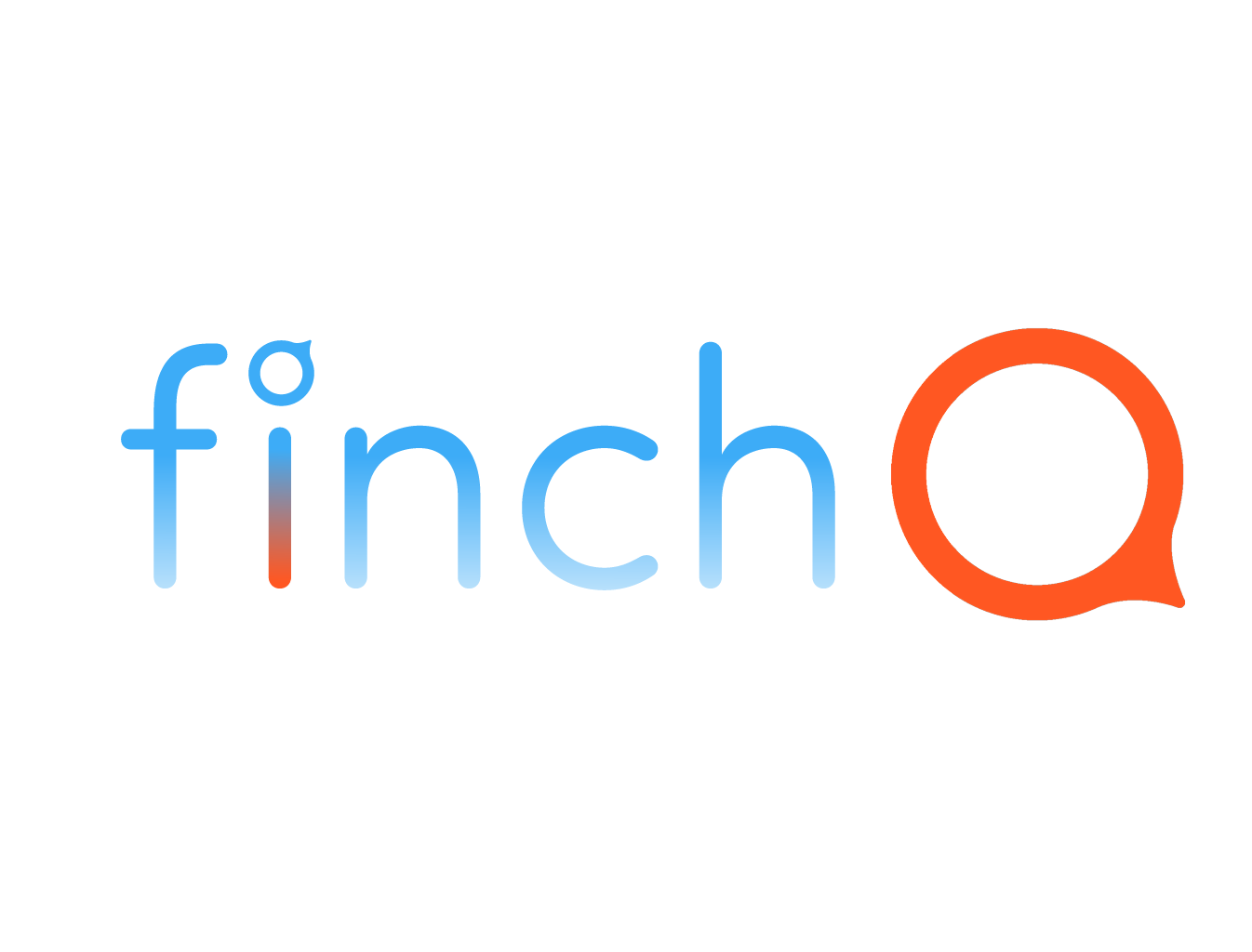Getting Started with Finch Q: Essential Steps for First-Time Users
Welcome to Finch Q, your new companion for health and safety. Whether you’re living alone or just looking to keep a closer eye on your well-being, Finch Q is here to help. Here’s a comprehensive guide on what to do when installing Finch Q for the first time, and some critical tips to ensure you’re getting the most out of this innovative app.
Setting Up Finch Q for the First Time
Step 1: Enter Your Details
When you first install Finch Q, you’ll be prompted to enter your first and last name. This is crucial because if Finch Q ever needs to inform a member of your Personal Team, the message won’t be anonymous, which could cause unnecessary distress. You also have the option to add a nickname if that’s what you prefer to be addressed by. This also necessary if you ever produce a Doctor’s report. Reports must have your name.
Step 2: Grant Permissions
Finch Q requires certain permissions to function optimally. Do not skip any of the permissions requested during setup. These permissions allow Finch Q to access the necessary data to monitor your health and safety effectively. Watch a quick tutorial HERE. Rest assured, Finch Q takes your privacy very seriously. All your information is kept on your device and iCloud, completely private. For more details, you can review our privacy policy at [Finch Q Privacy Policy](https://www.iwantfinch.com/privacy-policy).
Two Musts for Best Safety with Finch Q
1. Add Finch Q Widget/Complication to Every Watch Face you use
To ensure Finch Q operates continuously in the background, it’s essential to add the Finch Q widget or complication to every watch face you wear. This keeps Finch Q active, monitoring your movements and health data even when you’re not directly using the app. It’s a small step that makes a big difference in maintaining your safety. Watch a quick tutorial HERE.
2. Add at Least One Member to Your Personal Team
One of Finch Q’s most powerful features is the ability to notify a trusted person if something goes wrong. Adding at least one member to your Personal Team is crucial, especially if you live alone, have vision or hearing impairments, or are not very comfortable with technology. This ensures that someone else will be informed if there’s an issue, providing an additional layer of security and peace of mind.
Why These Steps Are Important
- Continuous Operation: The Finch Q widget ensures the app continues to monitor your health and movements without interruption. This is particularly vital for detecting potential falls or health anomalies promptly.
- Personal Team Notification: Having a Personal Team member means there’s always someone who will know if something’s wrong. This is not just for emergencies but also for situations where you might not notice an alert or be able to respond quickly.
Set It and Forget It
The beauty of Finch Q is in its simplicity. Once you’ve set it up and followed these essential steps, Finch Q works quietly in the background, monitoring your health and ensuring your safety. This “set it and forget it” approach means you can go about your day with confidence, knowing that Finch Q is there to support you.
Finch Q is designed to be a reliable companion, enhancing your safety and peace of mind. By entering your details, granting necessary permissions, and adding the widget and a Personal Team member, you’re setting up Finch Q to provide the best protection possible. Remember, Finch Q is here to make your life easier and safer, so you can focus on living your life to the fullest.
For more information on Finch Q’s privacy practices, visit Finch Q Privacy Policy. Stay safe and enjoy the peace of mind that comes with knowing Finch Q is always looking out for you.