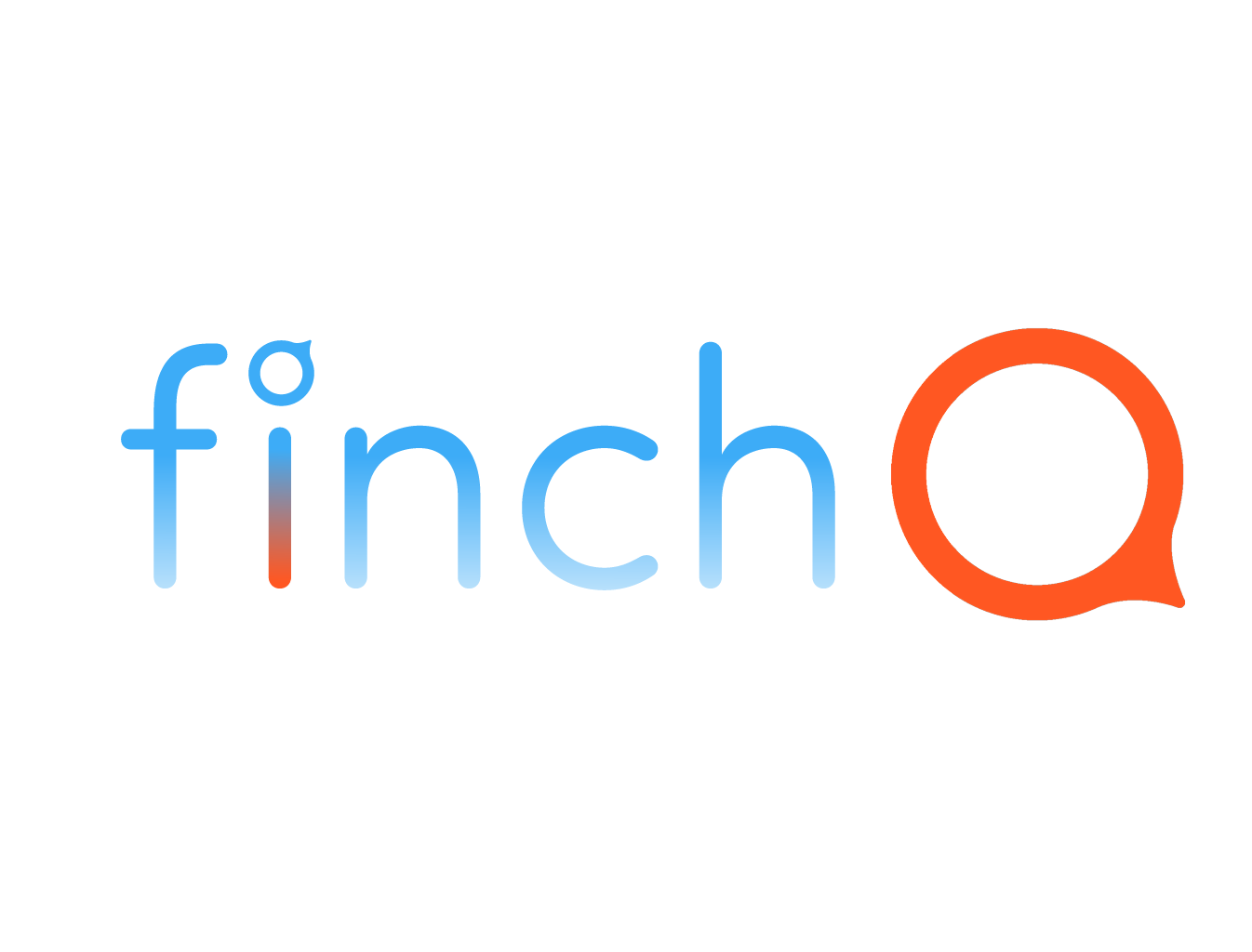Troubleshooting Guide
Finch Score Not Calculating
Possible Cause: Health permissions for reading were not given.
Solution: Ensure that Finch Q has permission to read and write health data from/to the Apple Health app (HealthKit). On the iPhone Settings app, go Health > Data Access & Devices > Finch Q and “Turn On All”.
Mixed Health Data Between Family Members
Possible Cause: Sharing the same Apple Health account across multiple family members (e.g., husband and wife, parents and kids).
Solution: Each family member should have their own separate Apple account to ensure that health data is accurately tracked and reported for each individual. Here’s how to do it:
Set Up Individual Accounts: Ensure that each family member has their own Apple ID. This will help keep health data separate and personalized.
Check Device Settings: Verify that each device (iPhone and Apple Watch) is signed into the correct Apple ID account for the respective user.
Reassign Data: If health data has already been mixed, you may need to manually reassign or delete incorrect data entries in the Apple Health app to ensure each account has accurate information.
Use Family Sharing Correctly: Utilize Apple’s Family Sharing feature to share certain data and app access without mixing personal health data. This allows each family member to maintain their own health records while still being able to share necessary information with each other.
This should help clarify the importance of separate accounts for accurate health data tracking and prevent issues with mixed data.
Finch Score Not Updating
Possible Cause: Syncing issues between Finch Q and iCloud.
Solution: Make sure your Apple Watch and iPhone are properly synced. Restart both devices to refresh the connection and try opening the app again. Ensure your devices have good Network connectivity (Wi-Fi or cellular signal).
Difficulty Accessing Finch Score (Continuously “Learning”)
Possible Cause: Network connectivity issues.
Solution: Ensure your devices are connected to the internet. If the issue persists, try switching between Wi-Fi and mobile data.
Finch Score Shows 101
Possible Cause: No Network connectivity (Wi-Fi or cellular).
Solution: Ensure that you have a good internet signal. The Finch score will update automatically.
Finch Widget Shows 101
Possible Cause: No Network connectivity (Wi-Fi or cellular).
Solution: Ensure that you have a good internet signal. The widget will update automatically.
Frequent Battery Drain While Using Finch Q
Possible Cause: High app activity or background processes related to motion sensor monitoring of tremors.
Solution: Only monitor for tremors if/when necessary. To turn it off, open Finch Q on Apple Watch > Settings > My Profile > TREMORS > Movement Disorders Monitoring acknowledgment OFF.
Finch Q Notifications Not Appearing
Possible Cause: Notification settings disabled or Do Not Disturb mode enabled.
Solution: Verify that notifications for Finch Q are enabled in your Apple Watch app settings. Ensure the Do Not Disturb mode is turned off.