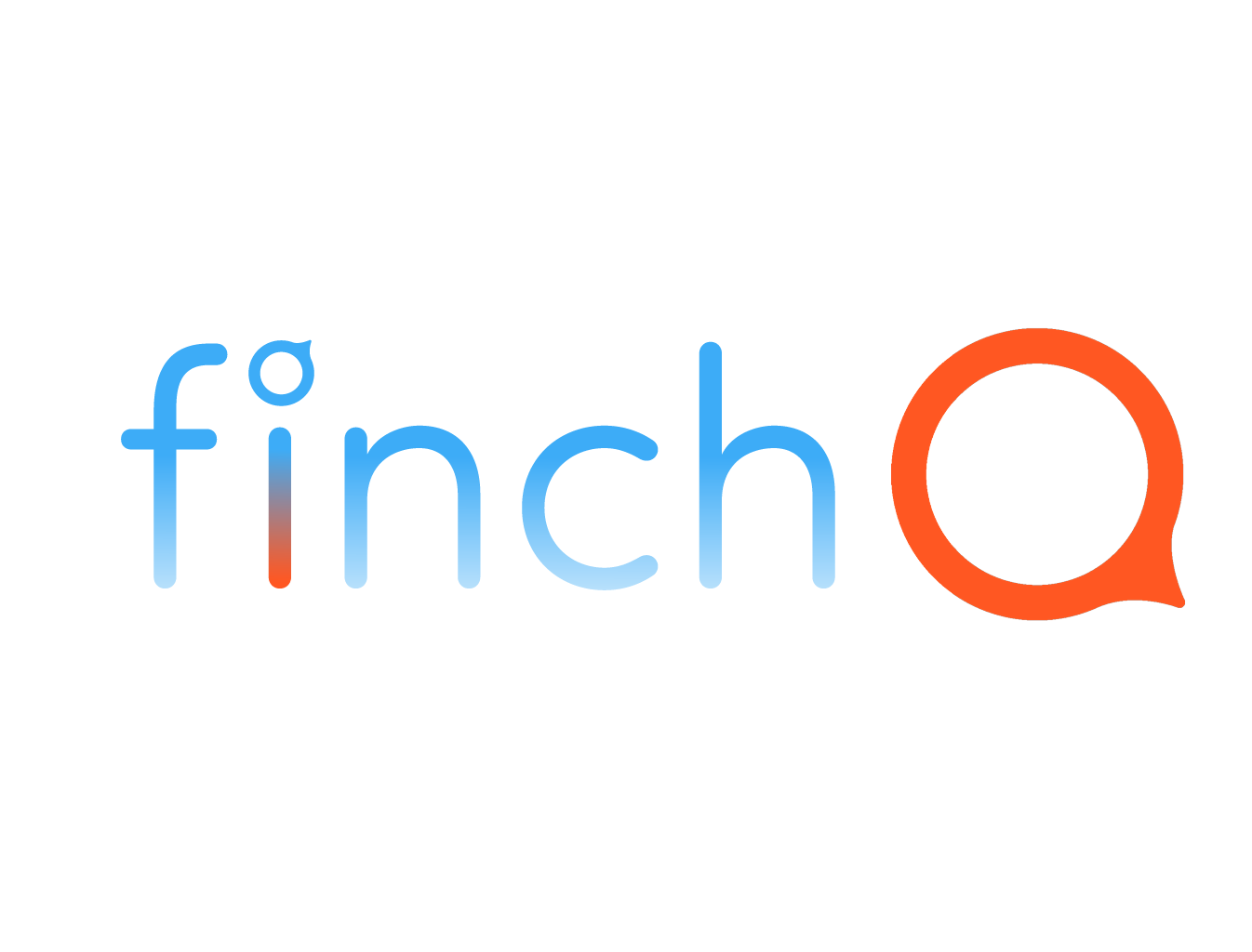BELOW YOU WILL FIND HELP INSTALLING YOUR FINCH BETA USING TESTFLIGHT
Thank you for joining our Beta test.
-

Finch Beta is only a partial app.
Here are a few very important things to remember :
Finch Beta is still an incomplete app, so not all functions are available. Therefore, as any Beta app, it should not be relied upon for your safety.
-
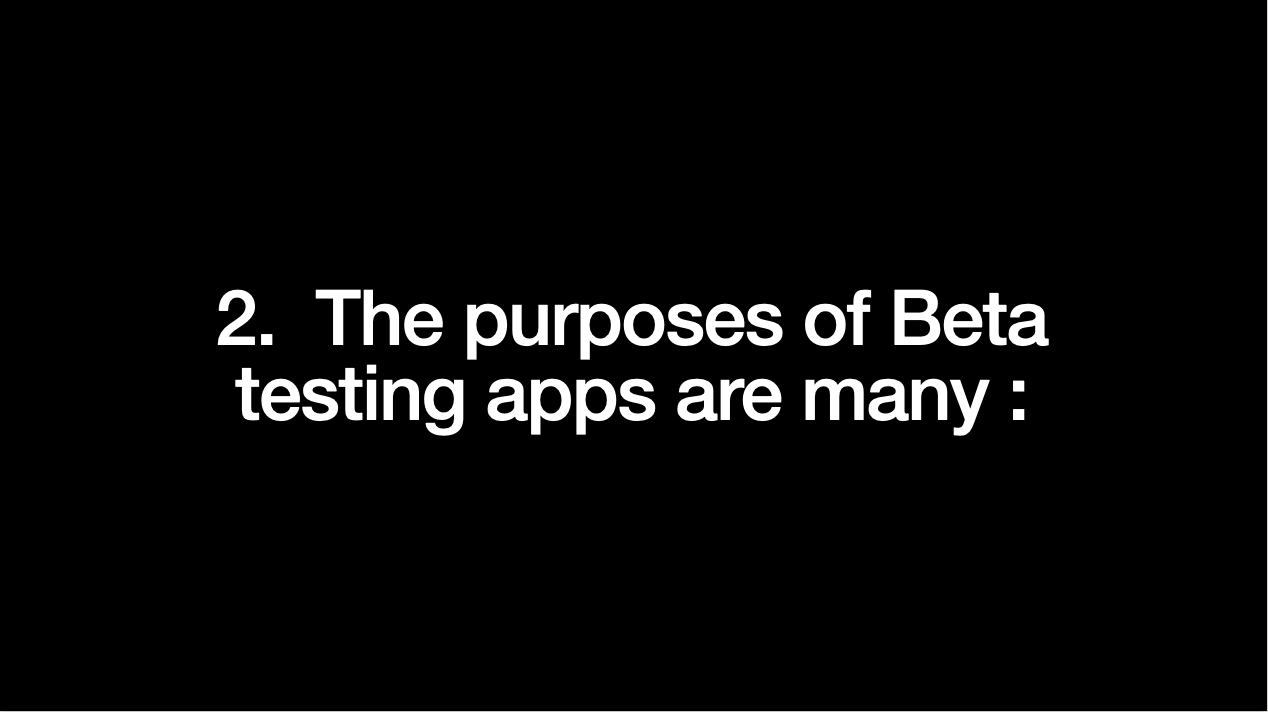
The purpose of Beta testing.
A. To discover bugs
B. To get your opinion
C. To learn if it is easy to use
-
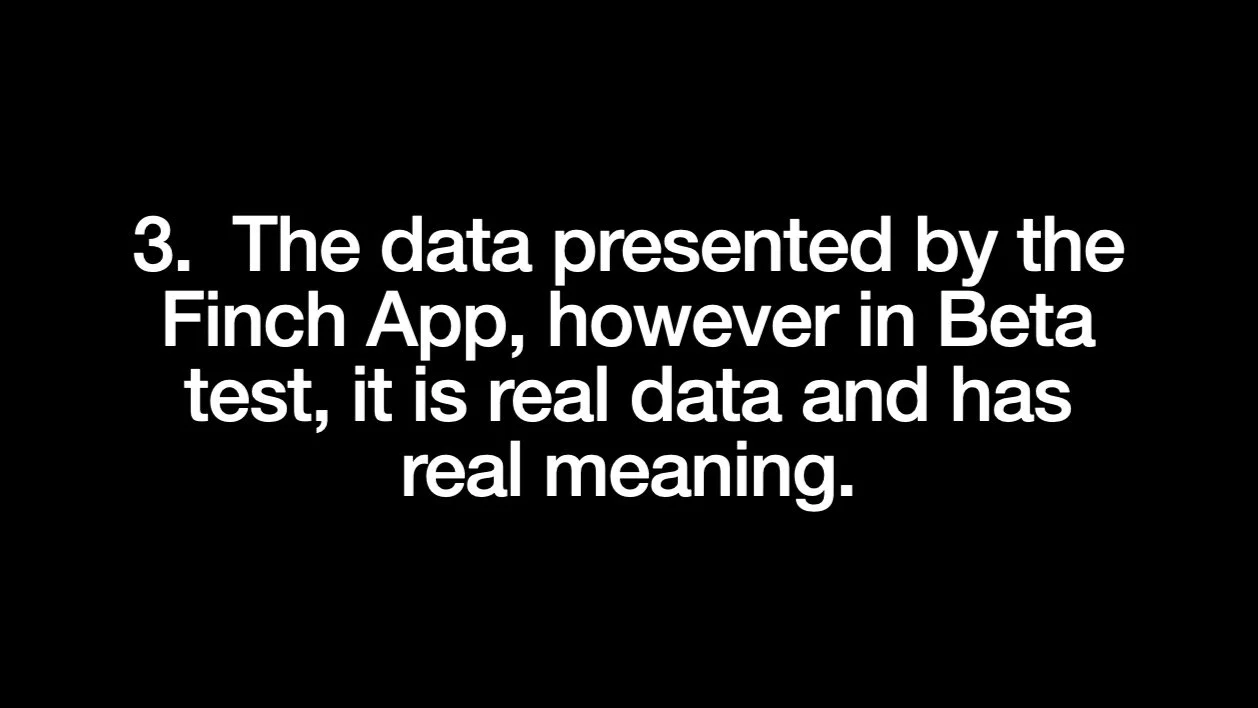
Real data
The Finch Team does not have access to your data. It is private to you and you can only voluntarily share it with whom you wish. Therefore, your feedback is important to us, and it may be given via the TestFlight App or email us at jack@iWantFinch.com
-

TestFlight email.
Description goes hereDon’t neglect reading the body of the email, as we added information about this Beta Testing Build. On the email on your iPhone, tap the button that says “View in TestFlight”
-

Safari browser will open.
Tap the link to install TestFlight on your iPhone.
-

Install TestFlight.
Through TestFlight is how you get the Finch Beta on your AppleWatch.
-

Redeem the code.
Copy the code provide earlier on your Safari browser page and paste it into the TestFlight Redeem box.
-

Open Finch Beta.
Tapping “OPEN” on TestFlight opens Finch on your Apple Watch.
-

Accept all permissions.
All permissions must be accepted in order for Finch to properly work.
Health Data. Notifications. Contacts. Location.
-

Finch Widget
A Finch Widget must always be install in whatever Watch Face you are wearing in order for Finch to do work on the background, even when you are not on the app.
Watch the video here.
Thank you for being part of Finch history.