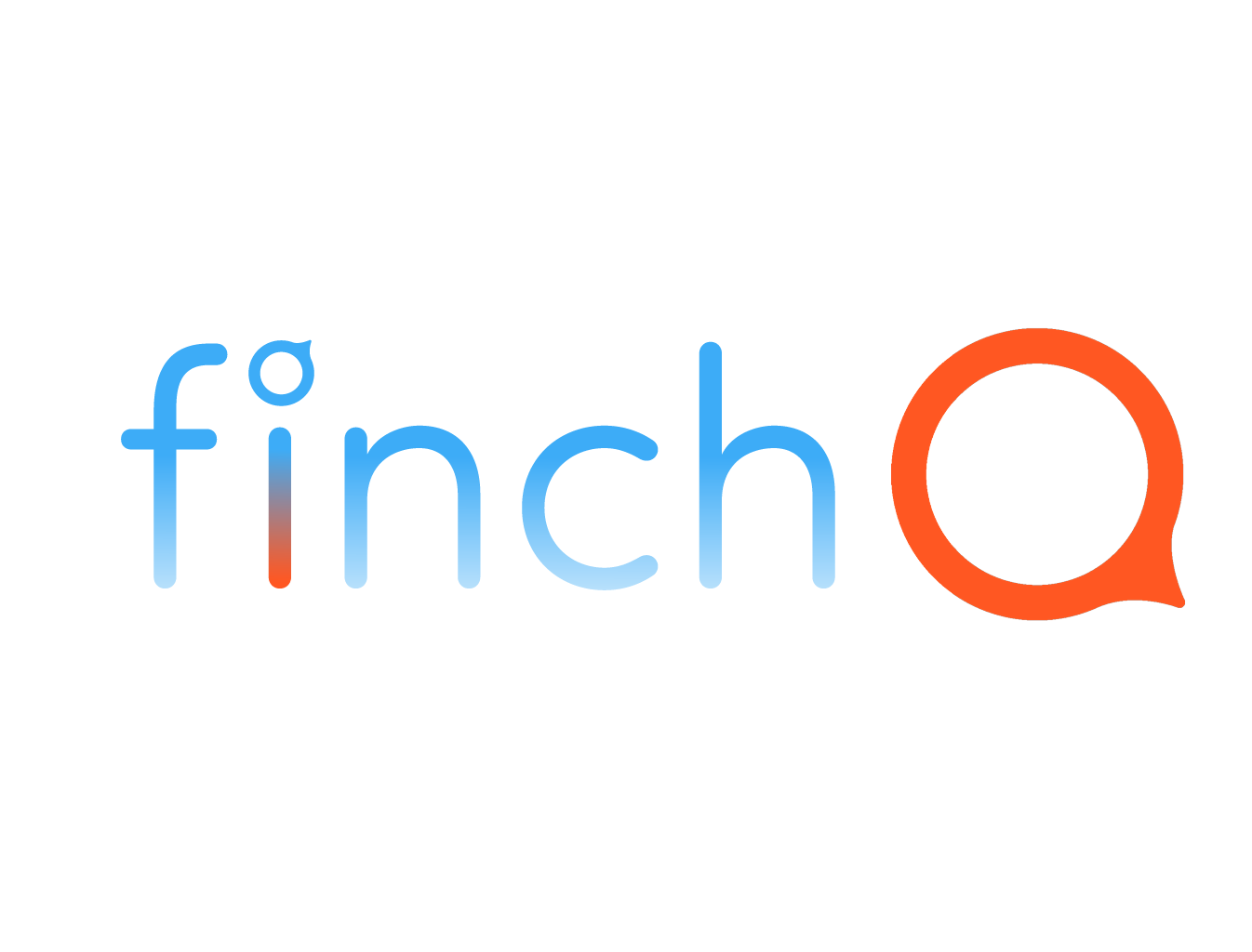IN THIS LESSON
Adjusting Font Sizes on Your Apple Watch
Welcome to your guide on adjusting font sizes on your Apple Watch! Whether you need larger text for better readability or smaller text to fit more information on the screen, watchOS 10 and above make it easy to customize the font size to your preference. Follow these simple steps to adjust the font size on your Apple Watch:
Step 1: Access the Settings
1. Wake Your Apple Watch: Raise your wrist or tap the screen to wake up your Apple Watch.
2. Open the Settings App: Press the Digital Crown to go to the Home Screen, then tap the Settings app (it looks like a gear icon).
Step 2: Navigate to Display & Brightness
1. Open Display & Brightness: Scroll down and tap on "Display & Brightness" in the Settings menu.
Step 3: Adjust the Text Size
1. Open Text Size Settings: In the "Display & Brightness" menu, tap on "Text Size."
2. Adjust the Text Size Slider: Use the Digital Crown or your finger to move the slider left or right. Moving the slider to the right increases the font size, while moving it to the left decreases it.
Step 4: Enable Bold Text (Optional)
1. Toggle Bold Text: In the "Display & Brightness" menu, you can also enable "Bold Text" for improved readability. Simply tap the toggle switch to turn on bold text. Your Apple Watch will restart to apply this change.
Step 5: Add Text Size Shortcut to Control Center (Optional)
1. Open Control Center Customization: Press the side button to open the Control Center. Scroll down and tap on "Edit."
2. Add Text Size Shortcut: Look for the text size icon (which resembles "Aa") in the list of available controls. Tap the green "+" icon next to "Text Size" to add it to your Control Center.
3. Rearrange Shortcuts: Drag the text size icon to your preferred position in the Control Center.
Step 6: Adjust Text Size via Control Center
1. Access Control Center: Press the side button to open the Control Center.
2. Use Text Size Shortcut: Tap the text size icon. Use the Digital Crown or tap on the slider to adjust the font size on the spot.
Tips for Customizing Your Viewing Experience
- Test Different Sizes: Try different font sizes to see what works best for your comfort and readability.
- Accessibility Options: Explore other accessibility settings in the "Accessibility" menu, such as "Zoom" and "Reduce Motion," to further enhance your Apple Watch experience.
By following these steps, you can easily adjust the font size on your Apple Watch, ensuring that the text is comfortable to read and suits your preferences. Practice these steps a few times, and you'll be able to customize the font size quickly whenever you need it.
Enjoy a more personalized experience with your Apple Watch!