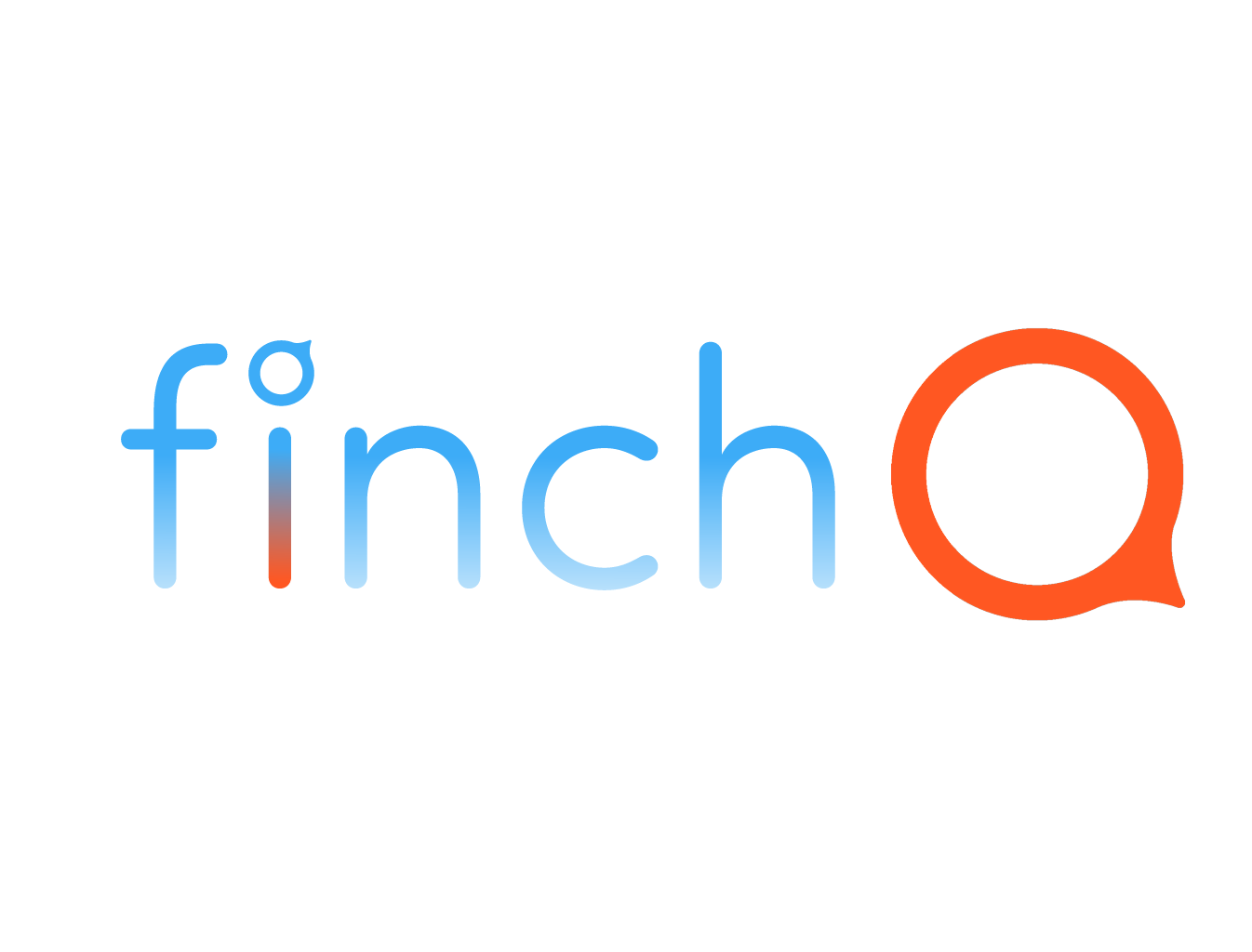IN THIS LESSON
Control Center Customization on Apple Watch™
This feature allows you to access essential functions quickly and efficiently, enhancing your overall Apple Watch experience. Let’s explore how to personalize your Control Center to best suit your needs.
Customizing the Control Center on Your Apple Watch™
Step-by-Step Guide:
Open Control Center: Swipe up from the bottom of the watch face to open the Control Center.
Access Edit Mode: Scroll to the bottom of the Control Center and tap on the "Edit" button. You will see the controls start to jiggle, indicating that you are in edit mode.
Reorder Controls: To rearrange the controls, tap and hold a control button until all buttons vibrate then drag it to your desired position.
Remove Controls: Tap the red minus label next to a button to remove it from the control center.
Add Controls: Tap the green plus label next to a button to add it to the control center.
Popular Controls to Include:
Battery Percentage: Quickly check your watch’s battery level.
Silent Mode: Instantly mute your watch to avoid disruptions.
Do Not Disturb: Enable Do Not Disturb to avoid notifications during meetings or sleep.
Airplane Mode: Quickly switch to Airplane Mode when flying.
Water Lock: Activate Water Lock to prevent accidental taps when swimming or getting your watch wet.
Flashlight: Use your watch as a flashlight in dark environments.
Ping iPhone: Easily find your iPhone by making it emit a sound, even if it’s on silent mode.
Wi-Fi: Quickly turn Wi-Fi on or off as needed.
Using Control Center:
Open Control Center: Swipe up from the bottom edge of your watch face to access the Control Center.
Quick Actions: Tap on the icons to activate or deactivate the corresponding feature. For example, tap the flashlight icon to turn on the flashlight or the bell icon to enable Silent Mode.
Benefits of Customization:
Efficiency: Quickly access your most-used functions without navigating through menus.
Convenience: Easily manage settings like Wi-Fi, Airplane Mode, and Do Not Disturb with a single tap.
Personalization: Tailor your Control Center to prioritize the controls that are most important to you.
Troubleshooting:
Missing Controls: Ensure your Apple Watch is running the latest watchOS version to access all available controls.
Reset Layout: If you want to reset the Control Center layout to its default state, you can simply drag the controls back to their original positions in edit mode.
By customizing your Control Center, you can streamline your daily interactions with your Apple Watch, making it a more powerful and efficient tool. Let’s dive in and personalize your Control Center for maximum convenience and functionality!