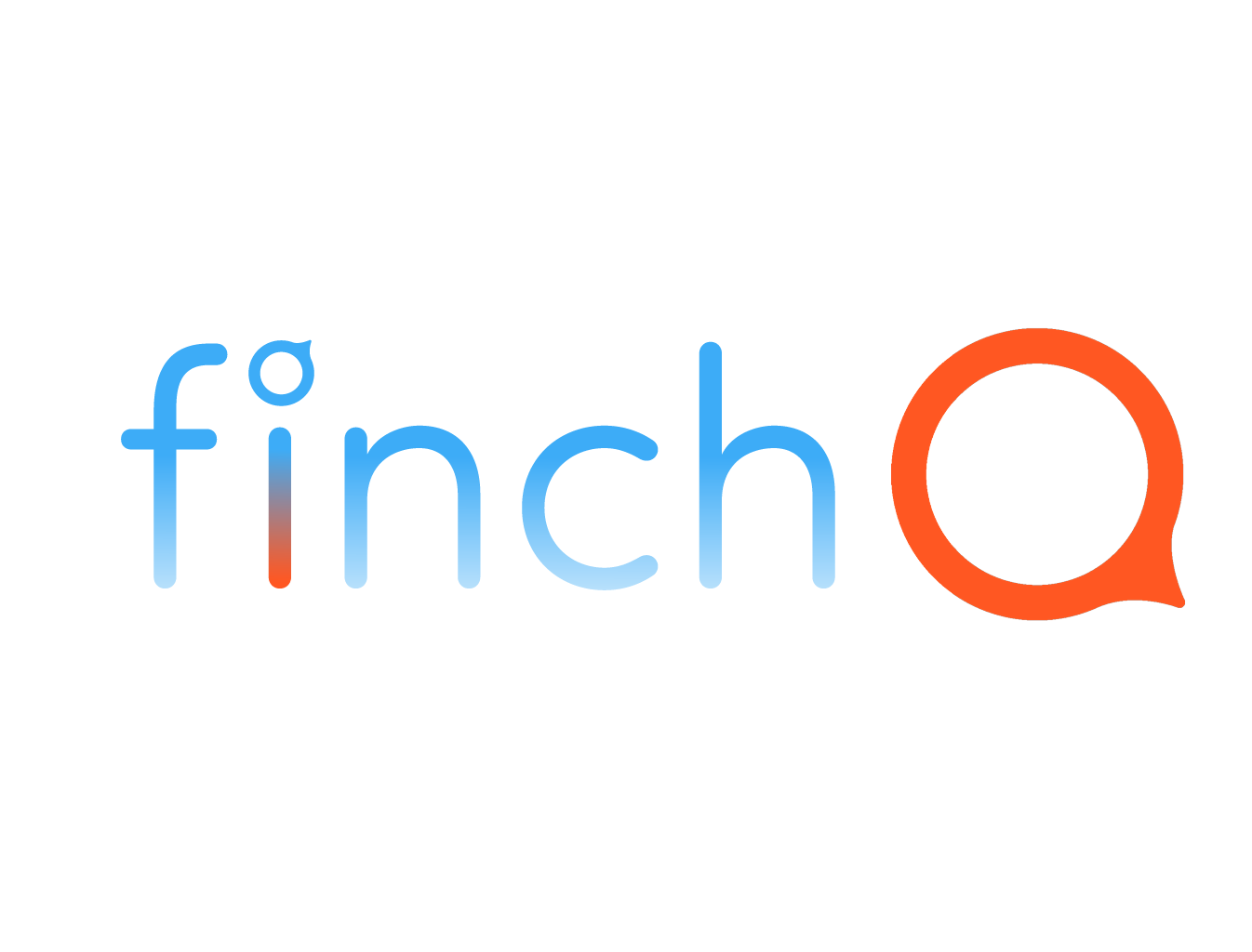IN THIS LESSON
How to Delete an App from Your Apple Watch
Deleting an app from your Apple Watch in watchOS 10 and later is straightforward. Here’s a guide on how to do it and the benefits of managing your apps effectively.
Step-by-Step Instructions:
1. Access the Home Screen:
- Press the Digital Crown to go to the Home screen where all your apps are displayed.
2. Enter Jiggle Mode:
- Tap and hold any app icon until the icons start to jiggle. Alternatively, you can press and hold the Digital Crown to enter jiggle mode.
3. Delete the App:
- Find the app you want to delete.
- Tap the small "X" button that appears on the app icon.
- Confirm the deletion by tapping "Delete App" when prompted.
4. Exit Jiggle Mode:
- Press the Digital Crown once to exit jiggle mode and return to the Home screen.
Benefits of Deleting Unnecessary Apps:
- Free Up Storage: Removing unused apps helps free up storage space on your Apple Watch, allowing for more important apps and updates.
- Improve Performance: Deleting apps you don’t use can improve the overall performance of your Apple Watch, making it faster and more responsive.
- Simplify Navigation: Fewer apps mean a cleaner Home screen, making it easier to find and use the apps you actually need.
When to Delete an App:
- Low Storage: When you need more storage space for new apps, music, or updates.
- Infrequent Use: If you find that you rarely or never use certain apps.
- Simplifying Your Device: To reduce clutter and streamline your Apple Watch interface.
By keeping your Apple Watch organized and free of unnecessary apps, you can enhance its functionality and ensure it remains a useful and efficient tool in your daily life.