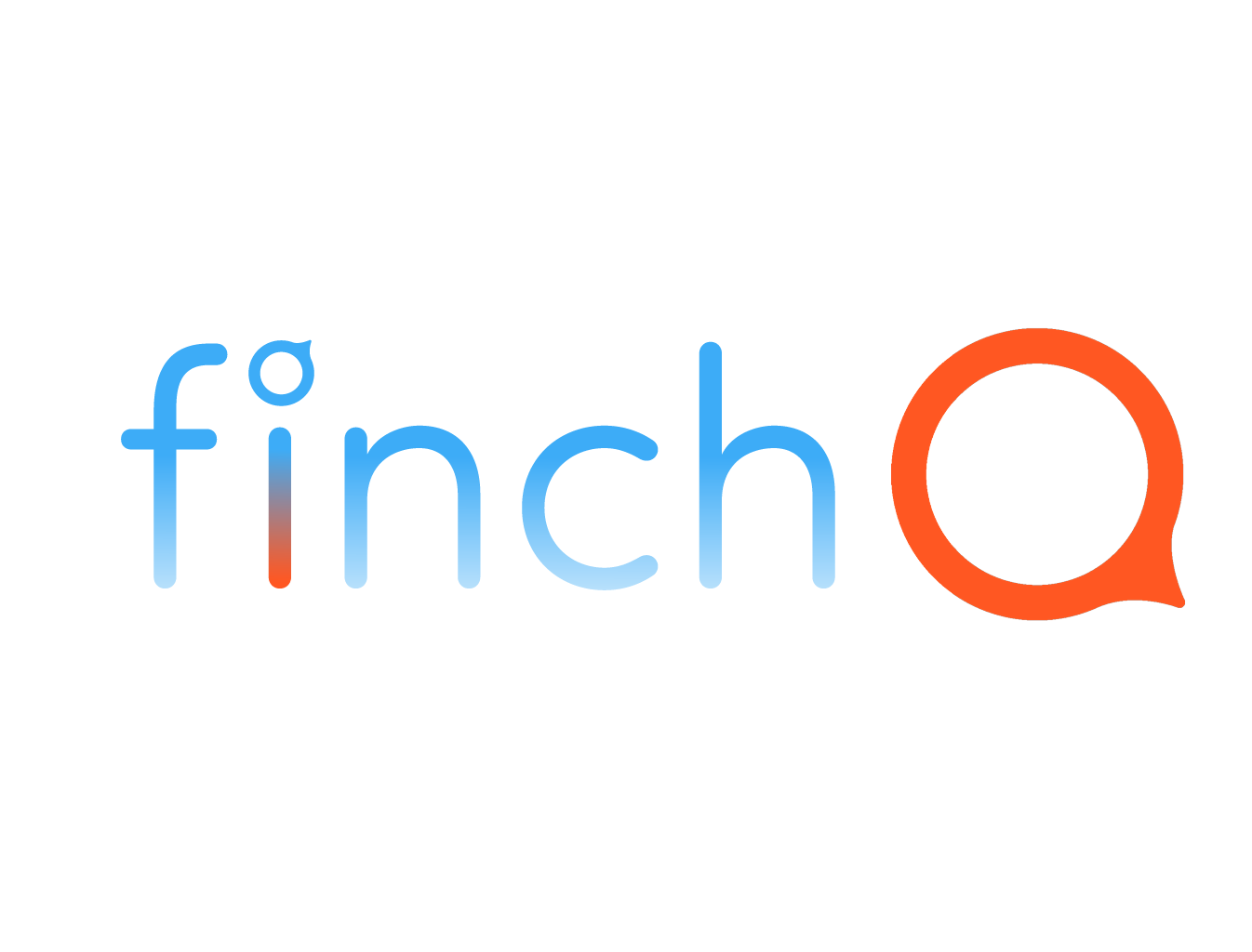IN THIS LESSON
Using Your Apple Watch to Find Your iPhone
This feature is perfect for those moments when you misplace your iPhone around the house or in the office. Let’s dive in and learn how to locate your iPhone quickly and effortlessly.
Step-by-Step Guide:
Open Control Center: Start by swiping up from the bottom of your Apple Watch face to open the Control Center.
Ping Your iPhone: Look for the iPhone icon with sound waves in the Control Center. Tap on this icon, and your iPhone will emit a loud pinging sound, even if it’s on silent mode.
Use Flash for Easier Finding: If you’re having trouble finding your iPhone in the dark, press and hold the iPhone icon in the Control Center. This will activate the LED flash on your iPhone, making it easier to spot.
Practice Pinging: To ensure you’re familiar with the process, practice using the Ping iPhone feature. It’s a simple but effective way to locate your device quickly.
Additional Tips:
Control Center Customization: Customize your Control Center layout for easy access to the Ping iPhone feature. This can be done through the Watch app on your iPhone by navigating to My Watch > Control Center > Edit.
Ensure Bluetooth and Wi-Fi Are On: For the Ping iPhone feature to work, both your Apple Watch and iPhone need Bluetooth and Wi-Fi enabled. Double-check these settings if you encounter any issues.
Using Find My App: If your iPhone is out of range or the Ping feature isn’t working, use the Find My app on another Apple device or log in to iCloud.com to locate your iPhone on a map, play a sound, or activate Lost Mode.
Troubleshooting:
Restart Devices: If the feature isn’t working, try restarting both your Apple Watch and iPhone to resolve any temporary glitches.
Update Software: Ensure both devices are running the latest software updates to maintain compatibility and functionality.
Remove Interfering Cases: Some cases may interfere with the sensitivity of the Ping iPhone feature. If you’re having trouble, try removing your case.
By mastering this simple yet powerful feature, you’ll never have to worry about misplacing your iPhone again. Let’s explore this together and make the most of your Apple Watch and iPhone connectivity!