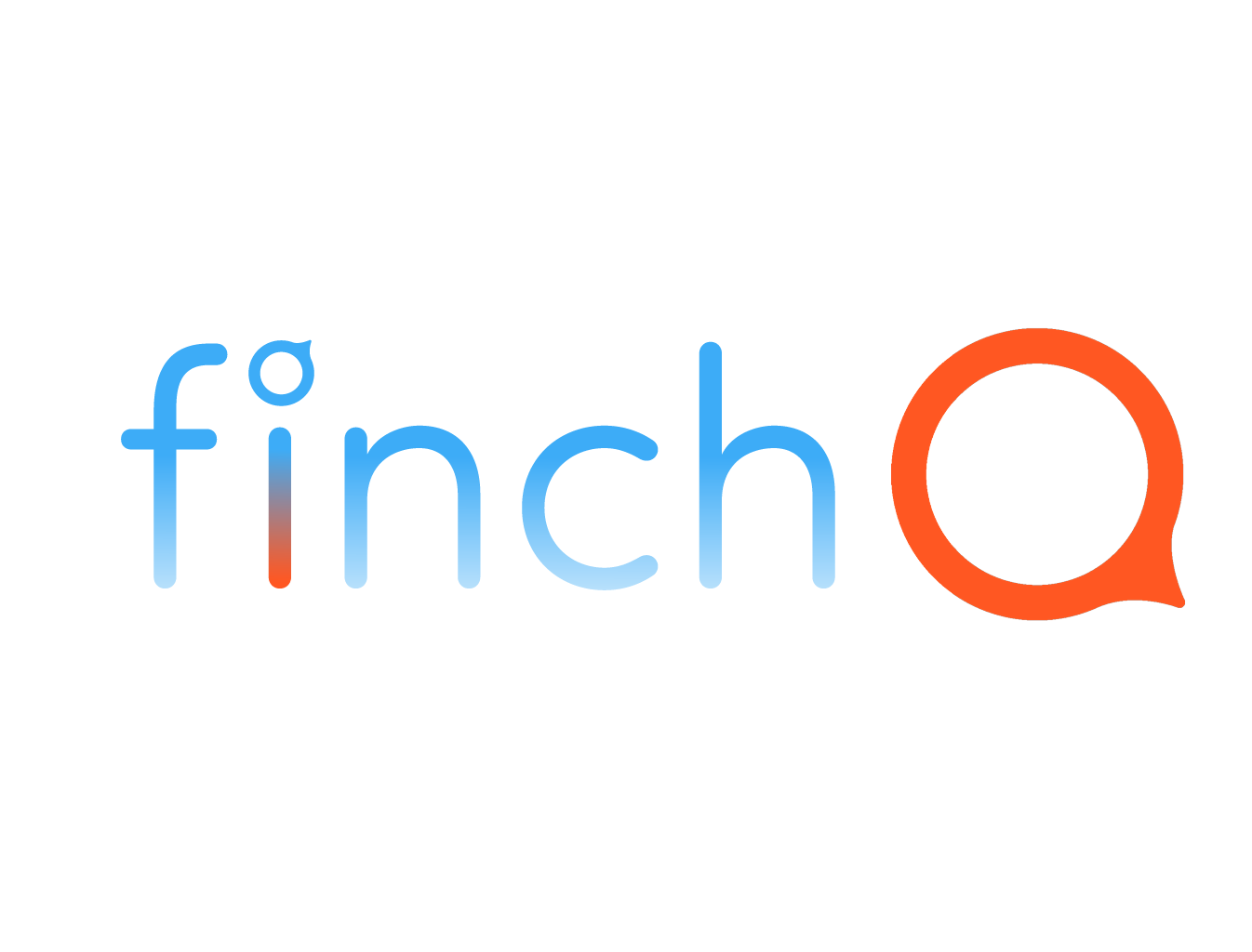IN THIS LESSON
Using the Flashlight on Your Apple Watch
Welcome to your guide on using the flashlight feature on your Apple Watch! Whether you need a quick light in the dark or a gentle glow to find something, your Apple Watch's flashlight can be a handy tool. Follow these simple steps to master the use of this feature:
Step 1: Access the Control Center
1. Wake Your Apple Watch: Raise your wrist or tap the screen to wake up your Apple Watch.
2. Open the Control Center: Press the side button of the watch to reveal the Control Center.
Step 2: Activate the Flashlight
1. Locate the Flashlight Icon: Look for the flashlight icon in the Control Center. It resembles a small flashlight or torch.
2. Turn on the Flashlight: Tap the flashlight icon to activate it. The screen will turn white at full brightness, illuminating your surroundings.
Step 3: Choose the Flashlight Mode
1. Switch Between Modes: Swipe left or right on the screen to cycle through the different flashlight modes:
- White Light: The default bright white light.
- Flashing Light: A strobe effect, useful for signaling in emergencies.
- Red Light: A dim red light, ideal for preserving night vision.
Step 4: Turn Off the Flashlight
1. Deactivate the Flashlight: To turn off the flashlight, simply press the Digital Crown or swipe down from the top edge of the screen to return to the watch face.
Tips for Effective Use
- Battery Conservation: Use the red light mode in low-light conditions to conserve battery life.
- Quick Access: Arrange the Control Center icons so that the flashlight is easily accessible by editing the Control Center layout.
By following these steps, you can efficiently use the flashlight on your Apple Watch, making it a versatile tool for various situations. Practice these steps a few times, and you'll be able to activate the flashlight quickly whenever you need it.
Happy exploring with your Apple Watch!