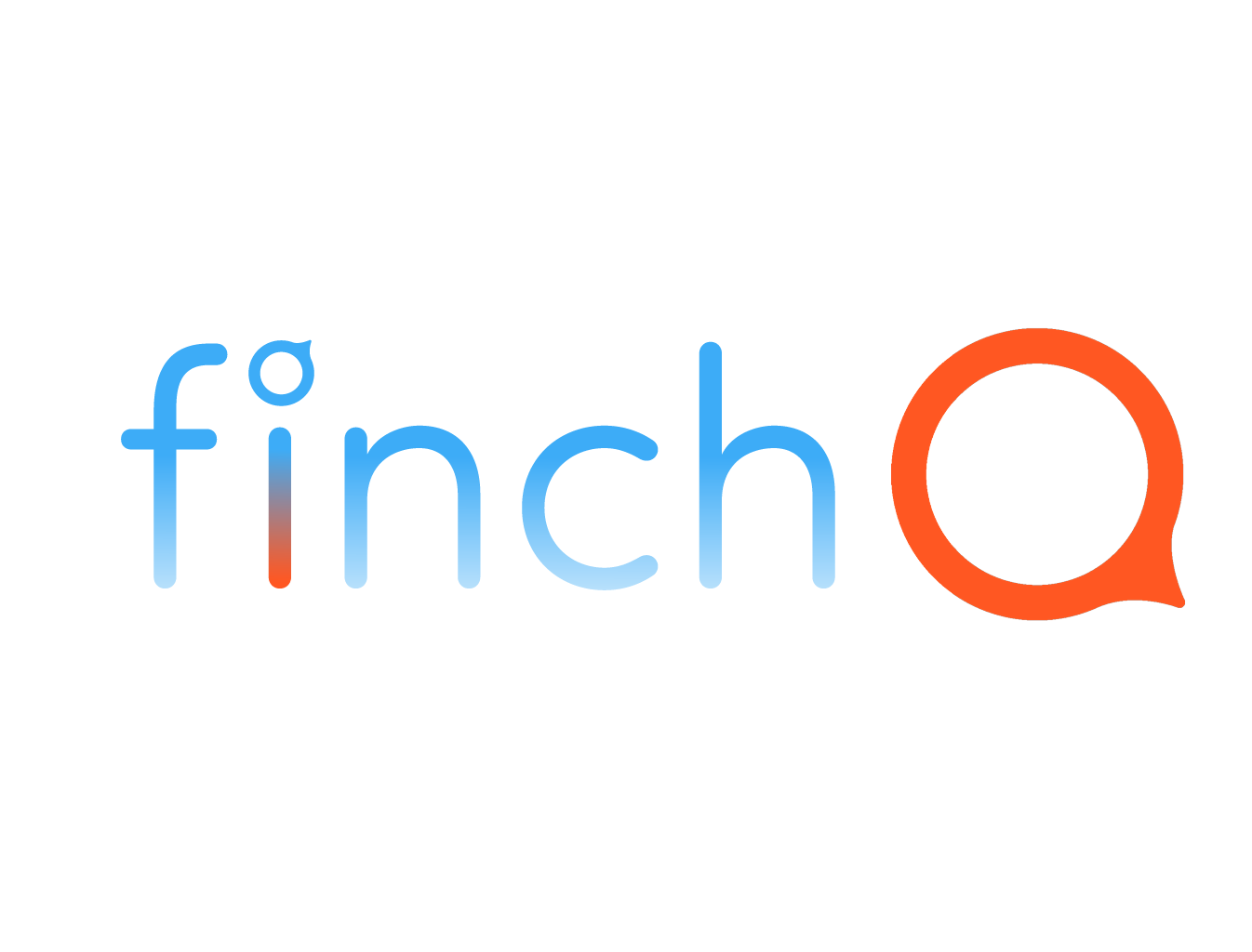IN THIS LESSON
How to Use Your Apple Watch as an iPhone Camera Remote
How to Kill an App on Your Apple Watch in watchOS 10 and Its Benefits
In watchOS 10 and later, the process to force quit an app has been updated. Here’s how to do it and understand the benefits of this feature.
Step-by-Step Instructions:
1. Access the App Switcher:
- Double-press the Digital Crown to open the app switcher, which displays all your recently used apps.
2. Select the App to Kill:
- Swipe through the list to find the app you want to force quit.
3. Kill the App:
- Swipe the app you want to close to the left.
- Tap the red "X" button that appears to close the app.
Benefits of Killing an App:
- Resolve Unresponsive Apps: Force quitting an app can help resolve issues where an app becomes unresponsive or frozen, allowing you to restart it afresh.
- Improve Performance: Closing apps that are not functioning correctly can help improve the overall performance of your Apple Watch, ensuring smoother operation of other apps.
- Save Battery Life: Terminating malfunctioning apps can prevent unnecessary battery drain caused by apps running in the background.
When to Kill an App:
- App Freezes: If an app becomes unresponsive and stops working.
- Slow Performance: When your Apple Watch is running slowly, and you suspect a particular app is the cause.
- Battery Drain: If you notice a significant battery drain and suspect an app might be causing it.
By learning how to kill an app on your Apple Watch in watchOS 10 and later, you can ensure that your device runs smoothly and efficiently, minimizing disruptions caused by malfunctioning apps.