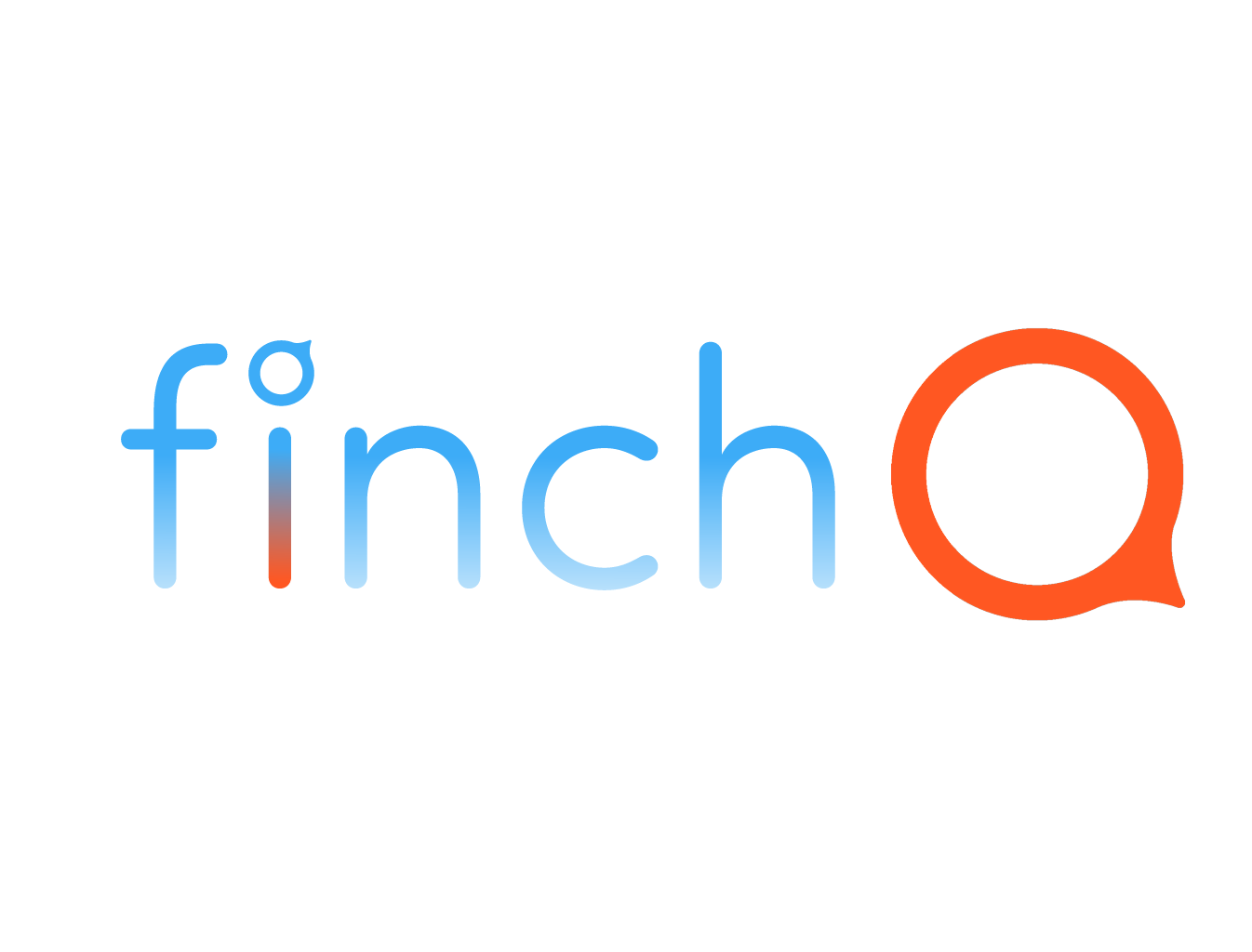IN THIS LESSON
How to Take a Screenshot on Your Apple Watch and Its Benefits
Taking a screenshot on your Apple Watch can be incredibly useful for capturing important information or sharing your watch face setup. Here’s a quick guide on how to enable and use this feature, along with its benefits.
Step-by-Step Instructions:
1. Enable Screenshots:
- Open the Watch app on your iPhone.
- Tap on the "My Watch" tab at the bottom.
- Select "General."
- Scroll down and toggle on "Enable Screenshots."
2. Take a Screenshot:
- On your Apple Watch, press the Digital Crown and the Side Button simultaneously.
- The screen will briefly flash, indicating that the screenshot has been captured.
3. View the Screenshot:
- Screenshots are automatically saved to the Photos app on your iPhone.
- Open the Photos app to view, edit, or share your screenshot.
Benefits of Taking Screenshots on Your Apple Watch:
- Capture Important Information: Easily save crucial details such as fitness stats, messages, or app data for future reference.
- Share Watch Faces: Share your customized watch face setups with friends or on social media, showcasing your unique style and useful complications.
- Troubleshooting: Screenshots can be helpful when explaining issues to support services or sharing tips with others on how to use certain features.
When to Use Screenshots:
- Tracking Progress: Capture your fitness achievements, heart rate readings, or workout stats to monitor your progress over time.
- Documentation: Save important messages, reminders, or calendar events directly from your watch for easy access later.
- Sharing: Show off new watch faces, interesting app layouts, or achievements by sharing screenshots with friends, family, or on social media.
By enabling and using the screenshot feature on your Apple Watch, you can enhance your ability to capture and share important moments and data, making your Apple Watch experience even more versatile and engaging.