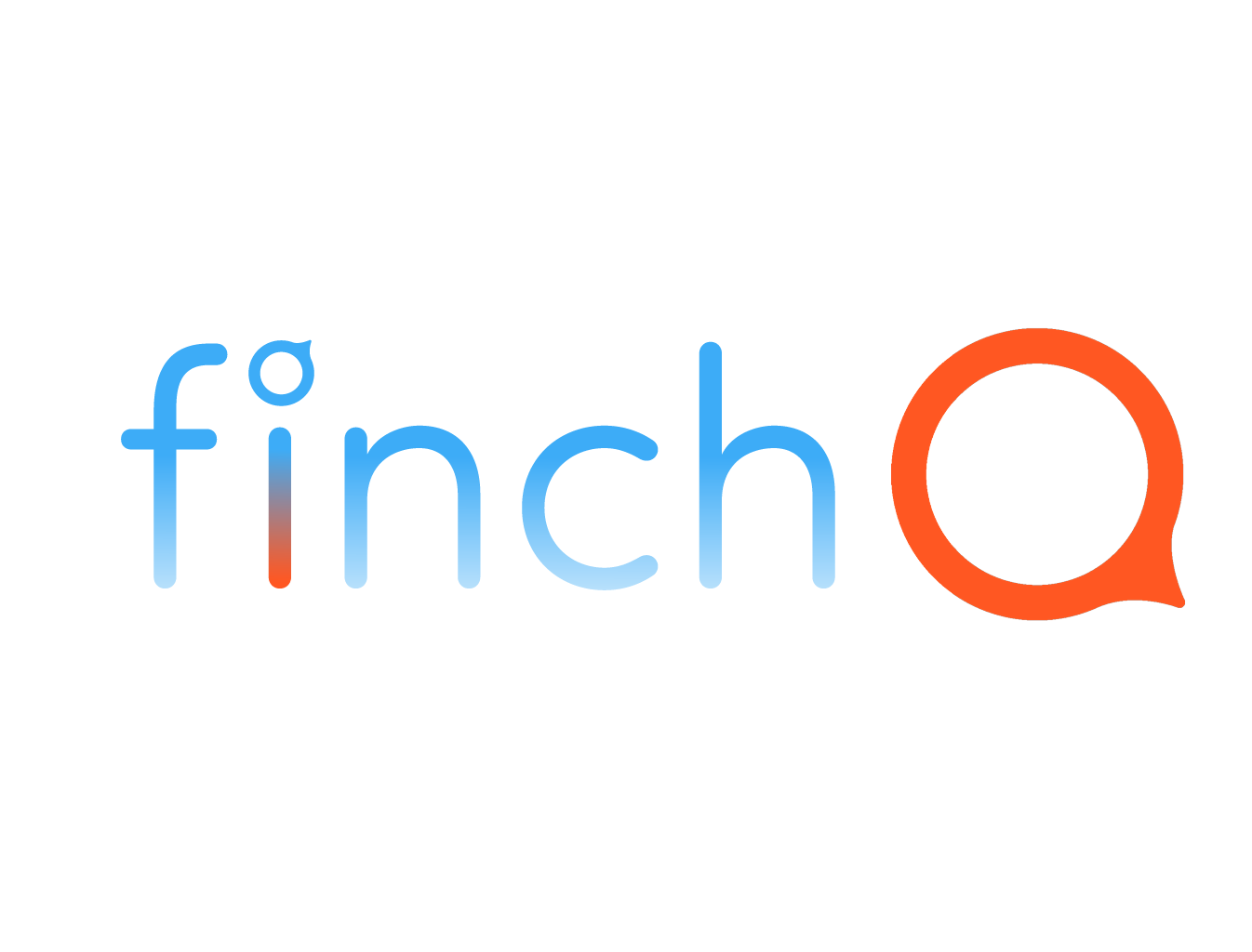IN THIS LESSON
How to Set Up the Back Tap Feature on Your iPhone
Step-by-Step Guide
Step 1: Open Settings
- Unlock your iPhone and locate the "Settings" app.
- Tap on "Settings" to open it.
Step 2: Go to Accessibility
- Scroll down in the "Settings" menu.
- Tap on "Accessibility."
Step 3: Tap on Touch
- In the "Accessibility" menu, find and tap on "Touch."
Step 4: Select Back Tap
- Scroll down to the bottom of the "Touch" menu.
- Tap on "Back Tap."
Step 5: Choose Double Tap or Triple Tap
- You will see two options: "Double Tap" and "Triple Tap."
- Select either "Double Tap" or "Triple Tap" based on your preference.
Step 6: Assign a Function
- A list of actions will appear.
- Tap on the action you want to assign to the selected tap gesture (e.g., "Take Screenshot," "Open Control Center," etc.).
Step 7: Test the Back Tap
- Exit the "Settings" app.
- Double-tap or triple-tap the back of your iPhone to see if it performs the assigned action.
Tips:
- Make sure your iPhone has the latest iOS update for optimal performance.
- Experiment with different actions to find the most convenient use for you.
Enjoy Your New Shortcut!
The Back Tap feature is now set up and ready to use, providing you with a quick and easy way to perform actions on your iPhone.