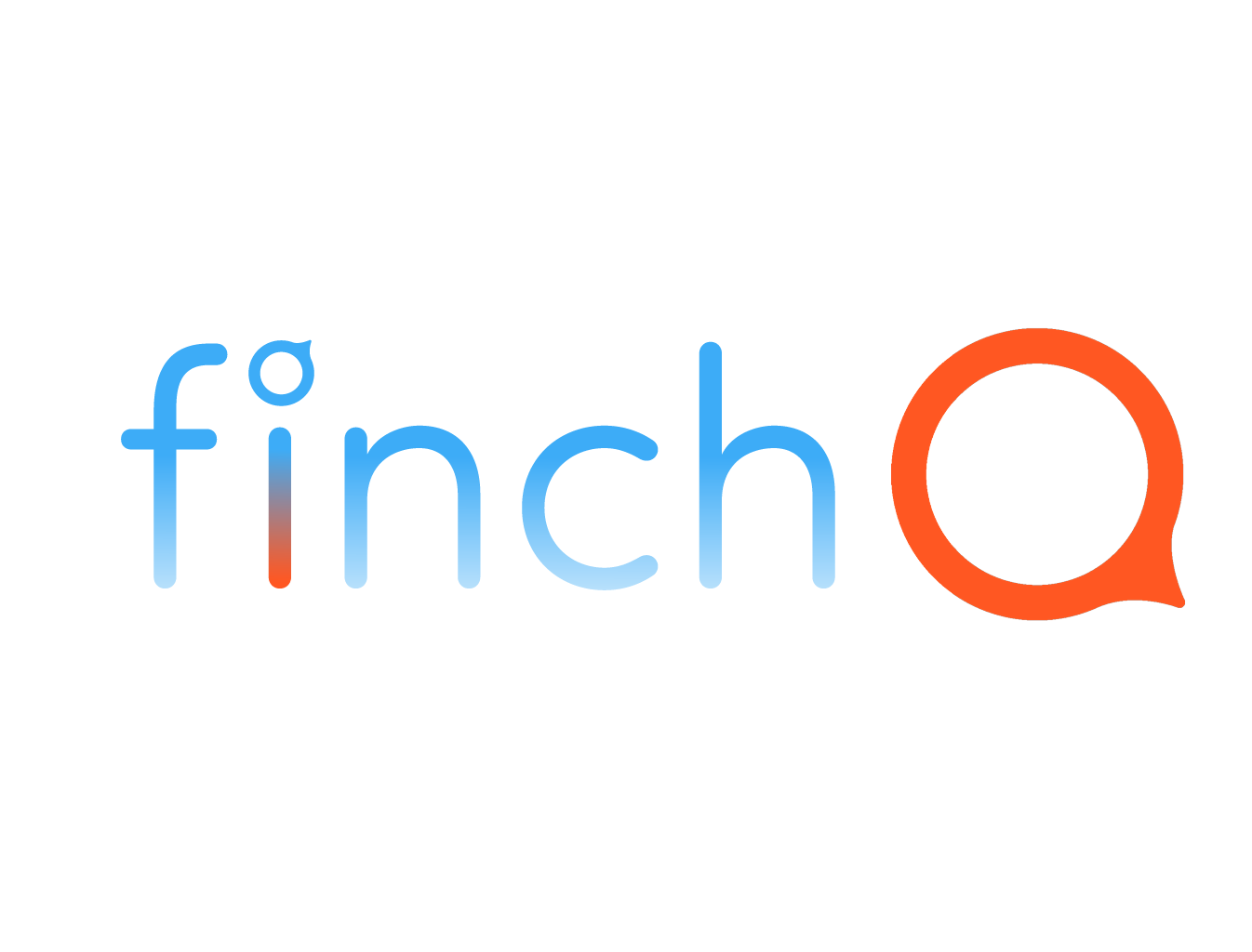IN THIS LESSON
How to Use Your Apple Watch as an iPhone Camera Remote
Your Apple Watch can act as a convenient remote control for your iPhone’s camera, allowing you to capture photos from a distance. Here’s a guide on how to set it up and the benefits of using this feature.
Step-by-Step Instructions:
1. Open the Camera Remote App:
- On your Apple Watch, press the Digital Crown to access the Home screen.
- Find and tap the Camera Remote app icon (it looks like a camera).
2. Position Your iPhone:
- Place your iPhone in the desired position to capture the photo.
- Ensure the Camera app on your iPhone is open (it will open automatically when you start the Camera Remote app on your watch).
3. Frame Your Shot:
- Use your Apple Watch to see what your iPhone camera sees. Adjust the position as needed by looking at the live preview on your watch screen.
4. Take the Photo:
- Tap the shutter button on your Apple Watch to take a photo.
- You can also use the timer feature by tapping the timer button, which gives you a three-second countdown before the shot is taken.
Benefits of Using Your Apple Watch as a Camera Remote:
- Hands-Free Photography: Easily take group photos, selfies, or shots from a distance without needing someone else to hold the camera.
- Enhanced Framing: The live preview feature on your Apple Watch allows you to frame your shots precisely before capturing them.
- Convenience: Quickly access the camera remote feature without needing to physically touch your iPhone, which is perfect for tripod setups or tricky angles.
- Timer Functionality: The timer feature helps in reducing camera shake and gives you time to get into position for the photo.
When to Use the Camera Remote Feature:
- Group Photos: Perfect for taking family or group photos where everyone, including the photographer, can be in the shot.
- Selfies: Capture selfies from a distance without the awkward arm stretch.
- Action Shots: Position your iPhone in a fixed spot to capture action shots or videos while you’re in motion.
- Steady Shots: Use a tripod and your Apple Watch to minimize shake and ensure sharp, clear photos.
By using your Apple Watch as a camera remote, you can take advantage of hands-free photography, enhance your framing, and capture more creative shots effortlessly.