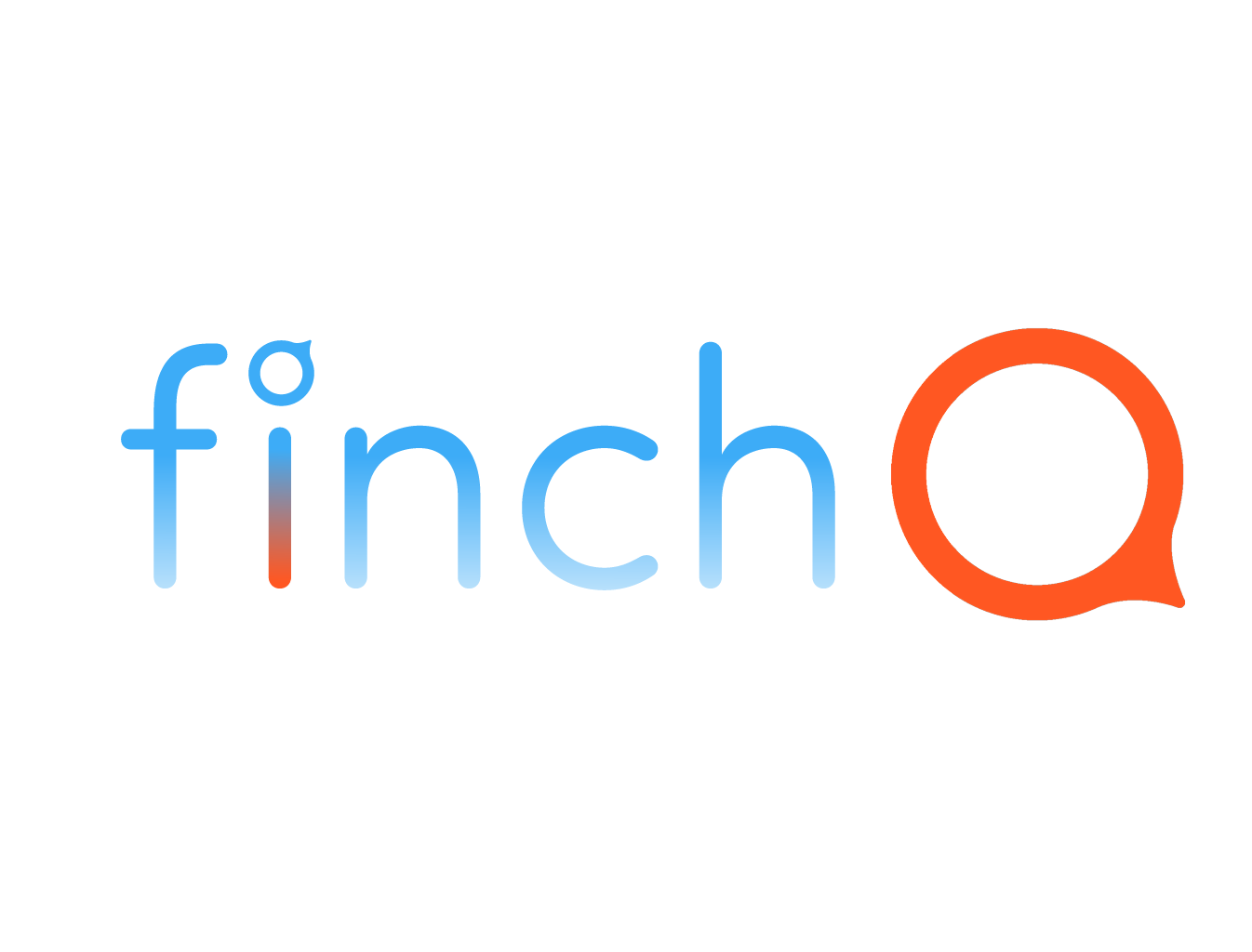IN THIS LESSON
How to Set Up and Use Focus on iPhone and Its Benefits
The Focus feature on iPhone allows you to manage notifications, prioritize tasks, and stay focused throughout your day. Whether you’re working, driving, or attending an event, Focus helps you minimize distractions. Let’s explore how to set up and use Focus, including sharing it across all your devices and automating it based on your location.
Setting Up Focus on Your iPhone
Step-by-Step Guide:
1. Open Settings: Start by opening the Settings app on your iPhone.
2. Access Focus: Scroll down and tap on "Focus."
3. Choose a Focus Mode: Tap on "Do Not Disturb," "Personal," "Work," or "Sleep," or create a custom Focus by tapping the "+" icon in the top right corner.
4. Customize Your Focus:
- Allowed Notifications: Select which people and apps can notify you during this Focus mode by tapping "People" and "Apps."
- Focus Status: Decide if you want to share your Focus status with contacts so they know you’re not available.
- Home Screen: Customize your Home Screen by hiding or showing specific pages when this Focus is active.
- Lock Screen: Choose to dim your Lock Screen or show silenced notifications.
5. Automation:
- Add Automation: Tap on "Add Schedule or Automation" to automate this Focus.
- By Location: Choose "Location," then select a specific place where you want this Focus to activate automatically, such as when you arrive at a church.
Sharing Focus Across All Devices
Step-by-Step Guide:
1. Sync Across Devices: After setting up a Focus mode, ensure that it’s shared across all your Apple devices.
2. Turn on Share Across Devices: In the Focus settings, toggle on "Share Across Devices." This ensures that when you activate Focus on one device, it will automatically be enabled on all your other Apple devices logged in with the same Apple ID.
Automating Focus with Location
Example: Church Focus Mode
1. Create a Church Focus: Start by creating a custom Focus for when you’re at church.
2. Automation by Location:
- Set Location: While customizing your Church Focus, tap "Add Schedule or Automation," select "Location," and choose your church's address.
- Automatic Activation: Your iPhone will automatically activate this Focus mode when you arrive at the church, silencing notifications and minimizing distractions.
Using Focus on Your iPhone
1. Enable Focus Manually: You can manually enable Focus by swiping down from the upper-right corner of the screen (on iPhones with Face ID) or up from the bottom edge (on iPhones with a Home button) and tapping the Focus icon.
2. Quick Customization: Long press the Focus icon in the Control Center to quickly switch between different Focus modes or adjust settings on the go.
3. View Focus Status: A moon or other icon will appear in your status bar and Lock Screen, indicating that Focus is active.
Benefits of Using Focus:
- Improved Productivity: By managing distractions, Focus helps you stay on task whether you’re at work, home, or on the go.
- Better Work-Life Balance: Different Focus modes can help you separate work and personal life by controlling which notifications you receive.
- Enhanced Privacy: Automatically sharing your Focus status with contacts lets them know when you’re unavailable, reducing unnecessary interruptions.
Troubleshooting:
- Focus Not Syncing: If Focus isn’t syncing across your devices, make sure all devices are running the latest iOS version and are signed in with the same Apple ID.
- Location Automation Not Working: Ensure Location Services are enabled in your Settings under "Privacy & Security" and that the correct address is set for location-based automation.
By mastering the Focus feature, you can optimize your iPhone experience, minimize distractions, and maintain control over your notifications. Let’s get started and make Focus work for you!