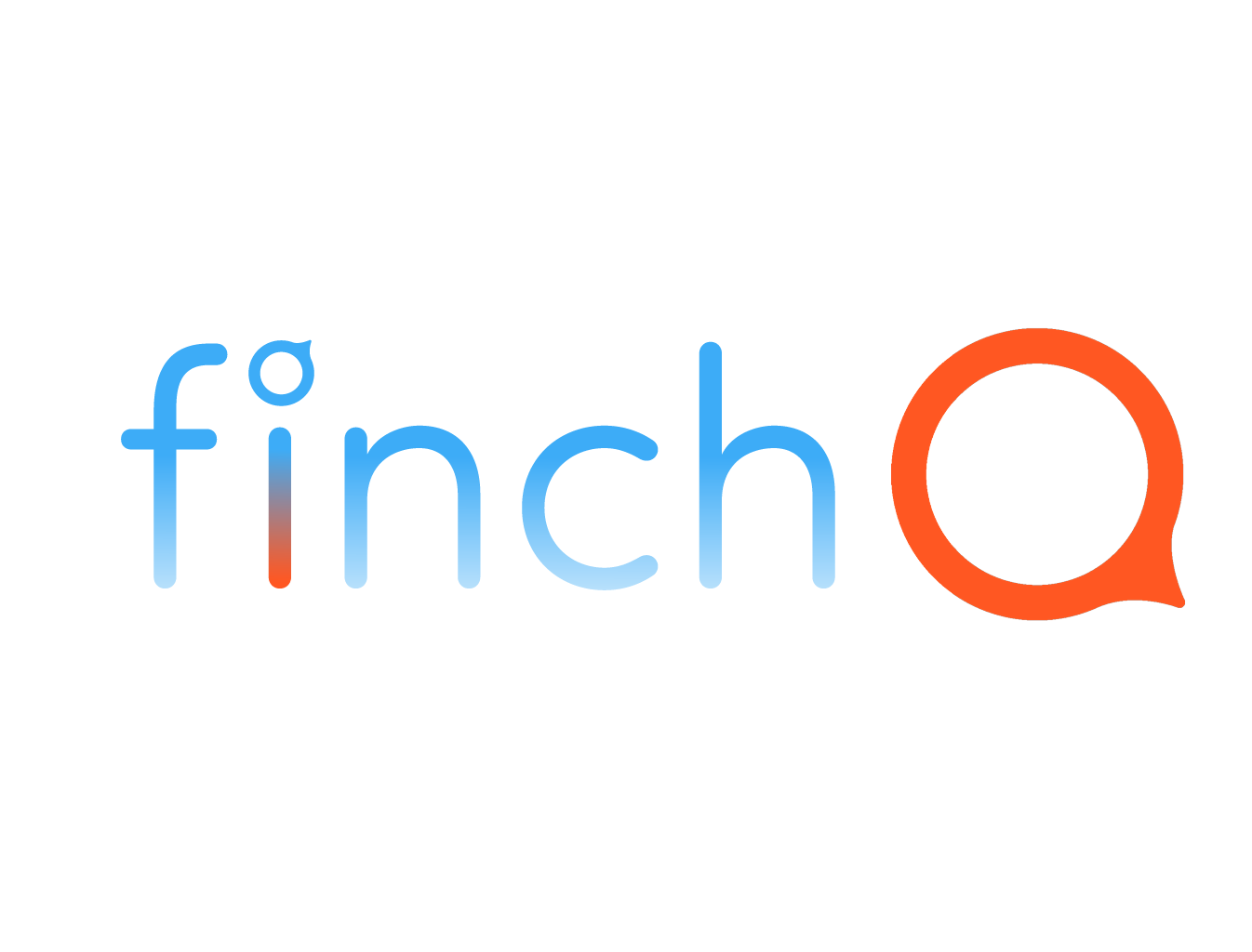IN THIS LESSON
How to Create Custom Vibrations on iPhone and Its Benefits
Creating custom vibrations on your iPhone allows you to personalize how you receive alerts, making it easier to recognize specific notifications without looking at your screen. This feature is especially useful in noisy environments or when you need discreet notifications. Let’s explore how to set up custom vibrations and the benefits of using them.
Creating Custom Vibrations on Your iPhone
Step-by-Step Guide:
1. Open Settings: Start by opening the Settings app on your iPhone.
2. Go to Sounds & Haptics: Scroll down and tap on "Sounds & Haptics."
3. Select a Sound Option: Choose the type of alert you want to customize, such as Ringtone, Text Tone, or any other alert type.
4. Tap on Vibration: In the Vibration section, tap on "Vibration."
5. Create New Vibration: Scroll down and select "Create New Vibration."
6. Tap to Record: Tap the screen in the rhythm you want your custom vibration to follow. Tap, hold, and release as needed to create your pattern.
7. Save Your Vibration: After creating your pattern, tap "Stop," then "Save," and give your custom vibration a name.
8. Assign to Contacts or Alerts: You can now assign this custom vibration to specific contacts or alert types, so you know who's contacting you just by the vibration pattern.
Benefits of Custom Vibrations:
- Personalization: Easily recognize important contacts or alerts by their unique vibration pattern.
- Discreet Notifications: Receive alerts without sound, ideal for quiet environments or when you need to keep your phone on silent.
- Enhanced Awareness: Custom vibrations help you stay aware of notifications even in noisy or busy settings.
Troubleshooting:
- Vibration Not Working: If custom vibrations aren't working, make sure that the "Vibrate on Ring" or "Vibrate on Silent" options are enabled in the "Sounds & Haptics" settings.
By creating custom vibrations, you can personalize your iPhone's alerts to fit your lifestyle, ensuring that you never miss an important notification. Let’s get started and make your iPhone even more tailored to your needs!